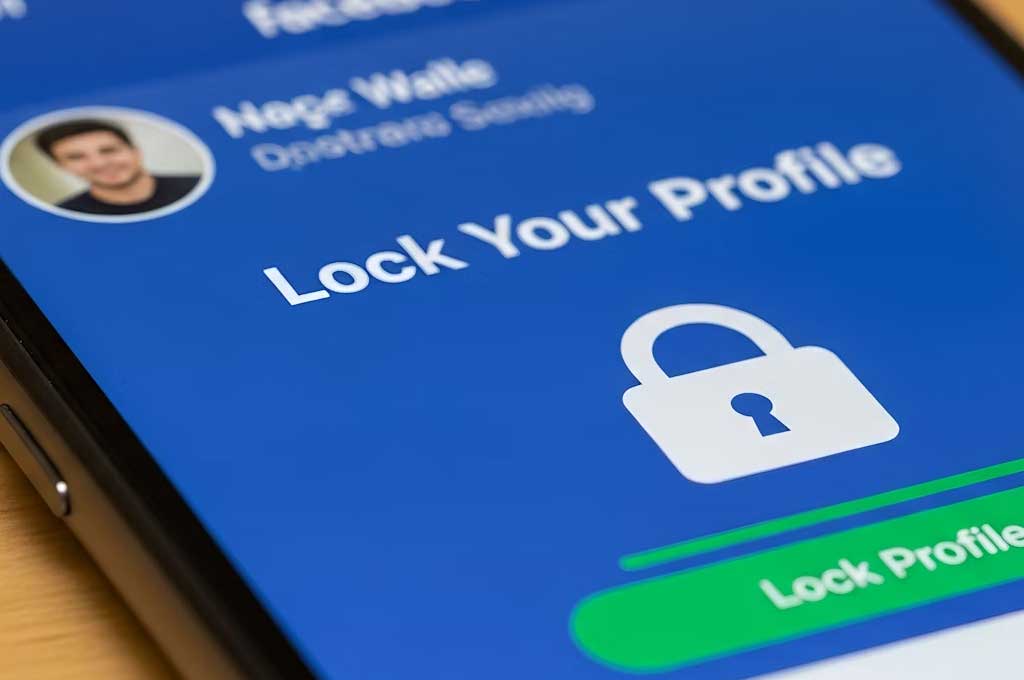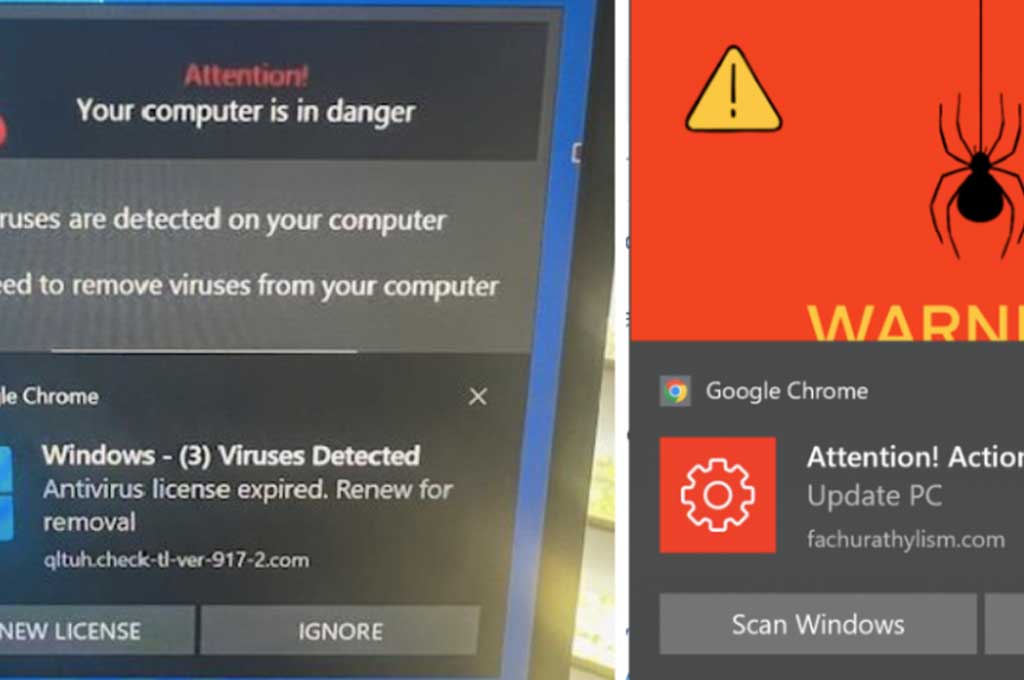3 red flags your computer’s been hacked

If your Windows or Mac is acting up, don’t freak out — just check these tips to stay protected.
Knowing the signs of a compromised computer can help you stay one step ahead. You might notice your antivirus suddenly switching off, or unfamiliar programs popping up in your web browser, Start menu, or applications folder.
1. 🚩Your antivirus has stopped working
If your computer’s been hit by malware, your antivirus might have been switched off without you noticing. That means real-time protection isn’t running, and you could miss security alerts or scan reminders.
If you haven’t changed any antivirus settings yourself, treat this as a warning sign.
Even if your device isn’t infected, sometimes updates or software conflicts can turn antivirus protection off. Either way, it’s a good idea to check your antivirus status in the app or online, and reinstall it if it’s not working properly.
On Windows 11
Go to Start > Settings > Privacy & Security > Windows Security > Virus & threat protection and make sure Microsoft Defender (or your preferred antivirus) is switched on.
If you’re using a third-party antivirus, open the app and check that protection is active. Reinstall it if it’s not working properly.
On Mac
If you’ve got third-party antivirus software on your Mac, open it from the Applications folder to make sure it’s running.
2. 🚩Unfamiliar activity in your accounts
Lots of online services — like email, social media, and shopping apps — will give you a heads-up if they think your account has been hacked. Hackers often use stolen passwords from data breaches to get in.
For instance, you might get an alert that your account was accessed from a different country or a new device. If that comes out of the blue, it could mean your PC’s been compromised and your login details taken.
Seeing suspicious activity?
Change your passwords straight away – Use a unique password for each site, and avoid easy-to-guess personal info. Learn how to create strong passwords, and check if your email or passwords have been leaked using haveibeenpwned.com
Turn on two-factor authentication (2FA) – With 2FA, logging in from a new device triggers a code sent to a trusted device. That way, you get to approve or block new logins.
Check your account’s recent activity – Look at logins to see if anything seems off, paying attention to device types and locations. Exact steps differ by account; on Outlook, go to account.microsoft.com > Security > View my sign-in activity.
Run an antivirus scan – your software will potentially help sniff out malware designed to capture your login details.
3. 🚩Pop-ups keep appearing out of nowhere
If random security alerts or dodgy ads keep popping up, your computer could be infected with adware. These programs are designed to trick you into clicking links, installing junk software, or even paying for fake security tools.
Adware often appears as pop-up windows on your desktop (even with no browser open) and can throw up scary-looking warning messages.
What you can do
On both Windows and Mac, run a full antivirus scan and delete any suspicious apps (especially “PC cleaner” tools you don’t remember installing).
If the pop-ups keep coming back, get in touch with Geekheads Support for one-on-one help.